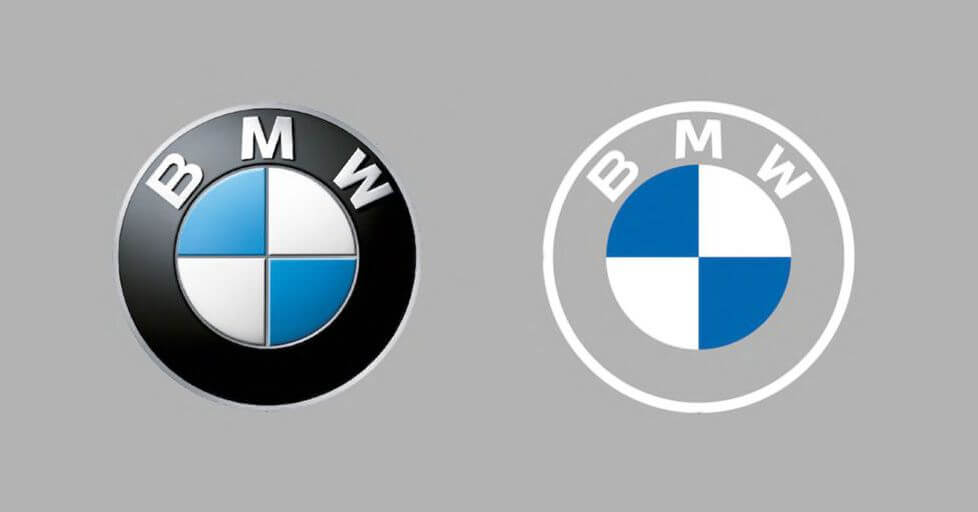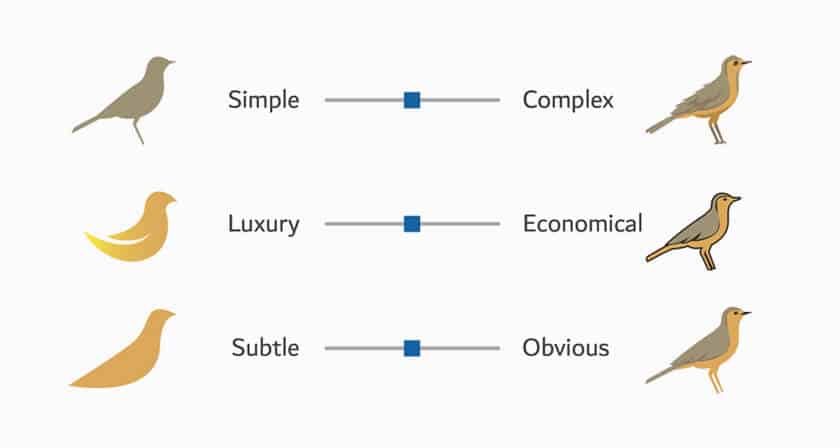SmartCrawl is picking up the pace with new supported schema types. Here is a quick rundown of the plugin’s new schema markup types.
We recently published a detailed tutorial on using SmartCrawl’s schema options feature. See this post if you’re not sure what schema is (tl;dr – schema types help search engines better understand your site’s content, increasing your visibility on search using features like rich snippets, which can improve your chances of more users clicking through to your site).
In this post, we’ll cover the new schema types we’ve recently added to SmartCrawl:
Note: After adding schema types to your site, you can validate your code and test your schema using this tool.
We have many new schema types to cover, so let’s get cooking with…
Recipe schema
Do you run a food blog or a recipe site? Great! Use SmartCrawl’s recipe schema type to tell Google all about it in a pinch.
To add a recipe schema, log into your WordPress site and go to SmartCrawl > Schema.
Select the Types Builder tab from the Schema section and click on the ‘+ Add New Type’ button.

Next, select the schema type you want to use from the Add Schema Type menu (in this case Recipe) and click the Continue button.
As stated in the description, all of the types include the properties required and recommended by Google by default, so there’s no need to mess with any code. SmartCrawl takes care of it all for you.
SmartCrawl lets you add multiple schema types, so let’s give this particular schema a name. This will help you identify each new schema type you add to your site later.
After giving your new schema a name, configure a set of rules for it and click on the ‘+ Add’ button.
SmartCrawl lets you easily configure precise schema rules using different parameters, such as post types, specific posts, post author roles, categories, tags, formats, media, pages, templates, global rules, etc.
Note: If you need help with this step, go here to learn about configuring schema rules.
You have now added a recipe schema to your site with no mess or fuss.
SmartCrawl not only allows you to configure precise rules specifying where to use the schema type on your site, it also provides the default properties that will help search engines better understand your content.
Default properties of the recipe schema type include:
Fill in your recipe schema’s required (and optional) property fields and click the Save Settings button when done.

Note: You can add additional schema types by repeating the above process as many times as you need. We cover some of these additional types below.
Once you have added the recipe schema to your site, sites like Pinterest can create rich pins from your posts displaying information like reviews, ingredients, etc.
And you will have also helped search engines better understand what your site’s content is all about, so visitors won’t be left with a bad taste in their mouths.
For more information about using the recipe schema, see SmartCrawl’s schema documentation. To ensure that your recipes display as rich results, see Google’s recipe schema guidelines, and for detailed descriptions of recipe schema fields, go here.
Now that we’ve got the Recipe schema type licked, let’s continue working through the next schema type you can add to your site with SmartCrawl.
Job Posting schema
You can’t post jobs directly on Google. You have to either:
The first type is the easiest. Just use a third party Job posting platform.
The manual method will take some time to get indexed and will depend on your site’s ranking and reputation, as you’ll be up against reputable third party platforms that are sure to get higher rankings most of the time.
If you run your own recruitment portal, job directory, or a single page or section advertising open positions on your company’s website and don’t want to go through a third party job site, adding Job Posting schema markup to your posts and pages can help you attract more potential candidates to your business.
To do this, go to SmartCrawl > Schema and select Job Posting as your schema type.
Follow the process described in the previous section to configure your Job Posting schema settings and rules.
Job Posting schema properties let you create an interactive rich result for your site on Google, featuring job title and description, hiring organization, employment type, job application closing date, job details and requirements, base salary, and a whole more.
For more information about using the Job Posting schema, see SmartCrawl’s schema documentation. For more information about guidelines for posting job information see Google’s Job Posting content policies, and for detailed descriptions of job posting schema fields, go here.
Moving right along to the next schema type…
Movie schema
If you have a streaming service or free Indi movie website, marking up movie lists with structured data lets users find and explore movies on Google Search more easily.
To add structured HTML data for movies, go to SmartCrawl > Schema and select Movie as your schema type.
Next, configure your Movie schema settings and rules (as shown in the ‘Recipe schema’ section), and fill in the property fields.
You can provide details about each movie, such as movie title, release date, movie image, and movie director.
Note: As stated in Google’s schema documentation, the movie carousel is only available on mobile devices and it can take some time for your marked up content to get indexed and display as rich results. Also, make sure you follow Google’s movie schema guidelines.
For more information about using the Movie schema, see SmartCrawl’s schema documentation. For detailed descriptions of movie schema fields, go here.
Staying on course with SmartCrawl’s new schema types, let’s do a quick study next of…
Course schema
WordPress is a popular platform for starting, running, and selling online courses using Learning Management System (LMS) plugins.
If you plan to offer online courses, use the Course schema markup to improve your search results and attract new students.

To add a Course schema, go to SmartCrawl > Schema and select Course as your schema type.
Next, configure your Course schema settings and rules, and fill in the property fields.
You can add course details like course name, course description, course provider, course code and credits.
Note: To be eligible to appear in a Course carousel, make sure to follow Google’s content and technical guidelines for marking up courses. Failure to comply with these guidelines can result in some or all of your site not displaying on Google’s search results…a harsh lesson to learn indeed!
For more information about using the Course schema, see SmartCrawl’s schema documentation. For detailed descriptions of course schema fields, go here.
Let’s turn the page now to SmartCrawl’s next schema type…
Book schema
Authors and e-book publishers can add the Book schema markup to their site to help users find or discover books and authors more easily within search results.

To add structured markup data for a book, go to SmartCrawl > Schema and select Book as your schema type.
Next, configure your Book schema settings and rules, and fill in the property fields.
Note: As of writing this, Google has stated that this service is currently restricted to a limited number of book providers. However, Google is not the only platform that uses structured data, so you should consider using this schema type even if you are not a book provider with a wide selection of available books.
For more information about using the Book schema, see SmartCrawl’s schema documentation. For detailed descriptions of book schema fields, go here.
Now that we’ve closed the chapter on the Book schema type, let’s look at…
Software Application schema
If you develop software or apps, use the Software Application schema markup to display information about your application to prospective users like ratings, pricing, etc.
Go to SmartCrawl > Schema and select Software Application as your schema type.
You can select a subtype for your Software Application (mobile or web) or skip to add the general markup for this schema type.
Next, configure your schema settings and rules and fill in the property fields.
Note: Refer to Google’s Software Application schema guidelines to ensure that your application displays as rich results.
For more information about using the Software Application schema, see SmartCrawl’s schema documentation. For detailed descriptions of software application schema fields, go here.
It Takes All (Schema) Types
SmartCrawl’s expanding list of schema types aims to provide an easier, richer, and more superior SEO experience for all WordPress users.
Keep in mind that Google ultimately decides which factors it will consider before showing rich results for sites in the SERPS. With some of the above schema categories (e.g. Movies and Books) results can take some time, especially when your site is competing against some of the big players.
All schema types are available for both SmartCrawl free and Pro versions. And as with everything we offer, expert WordPress support is available 24/7 to members. So, if you’re looking to take your SEO to the next level, download or install SmartCrawl and get your schema on.
Why 100 is NOT a Perfect Google PageSpeed Score (*5 Min Watch)
Learn how to use Google PageSpeed Insights to set realistic goals, improve site speed, and why aiming for a perfect 100 is the WRONG goal.
This content was originally published here.