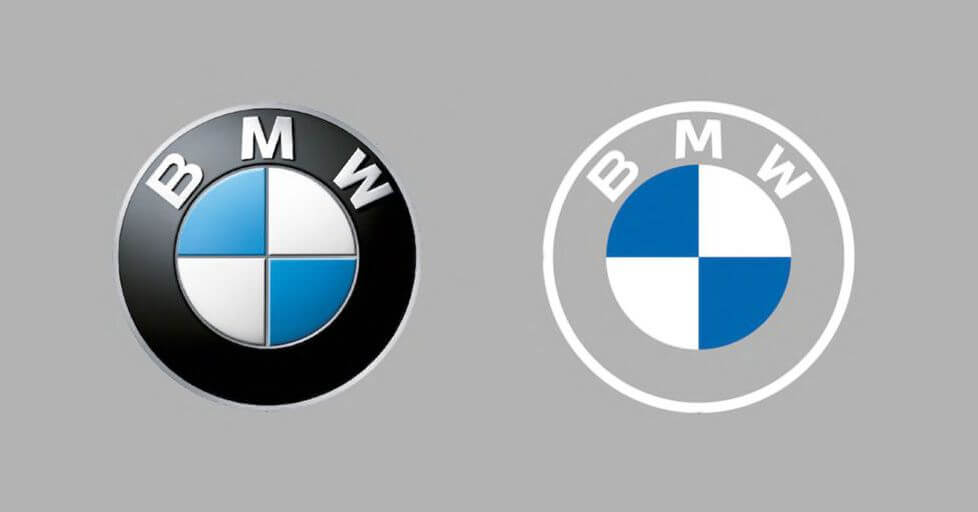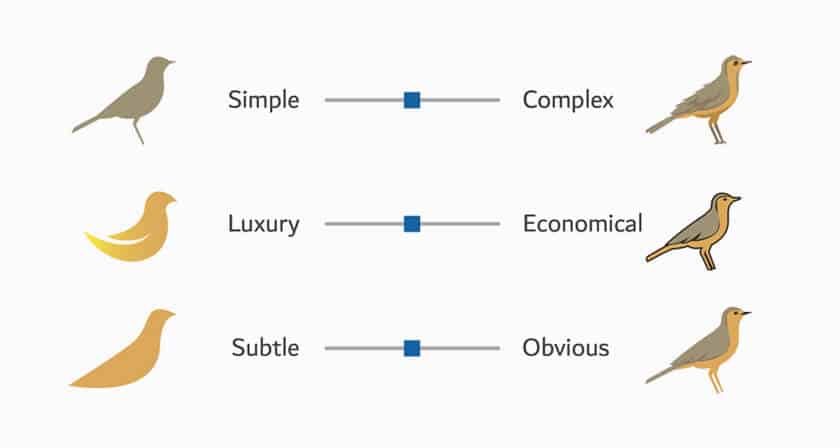How to Create a Website with Godaddy and Hostgator from the Beginning: Thanks for visiting BlogBloggingTips blog. SO today I am writing my first article which is about to create a website in just 4 simple steps. If you are are beginner and you don’t know how to create a website? then don’t worry at all, today I am going to show you the best way to do that. So friends let’s get started, hope you enjoy this article.
HOW TO CREATE A WEBSITE OR BLOG?
Before starting, let me tell you very clearly it’s not the free method. You need an investment for long term domains. If you really want to earn from sources like Google Adsense & Affiliate Marketing then I highly recommend you to keep reading.
Domain name terms as the part of a network address which identifies it as belonging to a particular domain. In simple words it’s basically your online identity. If you want to purchase a domain name then just follow the below steps as follows.
1. Go to Godaddy and sign up
2. Check for the availability of the Domain name
3. If the Domain is available then select it and proceed to checkout
4. To avail discount search for the coupon online and apple it as seen in the below image
5. Select your payment method and make sure you click on I agree all the terms
6. You are done
STEP 2: PURCHASE A HOSTING
There are several platforms from where you can find hosting services. Personally speaking, if you are beginner then I suggest you to go for Hostgator hosting, they provide amazing hosting services. So if you don’t know how to purchase hosting from Hostgator then don’t worry at all, just follow the below steps.
1. Go to Hostgator and Sign up
2. Now under Hosting column select Shared Hosting
3. Go for Baby plan if you are beginner, you can manage unlimited domain in this hosting plan
4. Select your payment plan to one month, I always suggest beginner to go for one month billing cycle. If in future if you are dealing with massive traffic then you can further update your shared hosting to vps (virtual privater server).
5. No proceed to checkout and search for any domain
6. Select any available domain from the right hand side corner and proceed to the next step
7. Now remove the domain which you add earlier
8. Choose your payment method
9. You are done
Now comes the technical part, it’s very simple. For less disturbance I personally suggest you to login your both Godaddy and Hostgator account in separate window. Ok, So let’s get started.
1. Open your Cpanel and search for Addon Domain in Domain section
2. Now you need to add your domain name and type your login password
3. Hit on Add Domain
4. Now you need to update your Domain nameservers, open godaddy account
5. Go to manage my domain and select the domain
6. Go to the domain setting
7. Scroll down and select manage Nameservers
8. Click on Custom and hit on add nameservers
9. Check you email for your shared hosting nameservers as seen in the below pic
10. Update your nameservers and save it. Note, make sure you delete your old nameservers also
11. Now let’s Install WordPress, go to your cpanel
12. Under software and services section click on WordPress or Site Software
13. Give your wordpress site a login user name and password
14. Select the domain in which you want to install wordpress
15. Make sure, you leave it blank in subdomain box
16. Give additional detail information about your site which include your blog name and it’s description.
17. Hit on the install button
18. You are done
If you are still facing any issue while creating your website or blog then friends do let me know in comments below. Thanks for visiting and don’t forget to appreciate my efforts by follow me on my facebook page.
This content was originally published here.