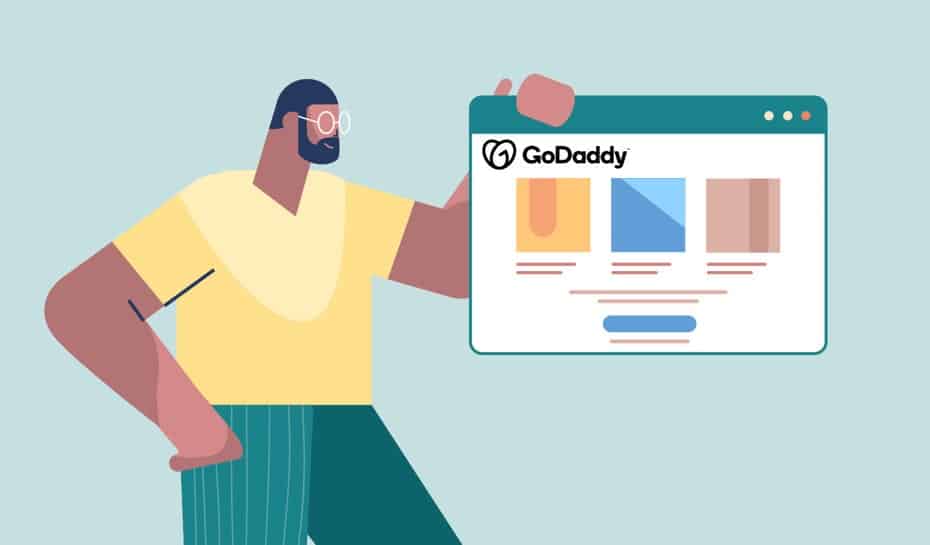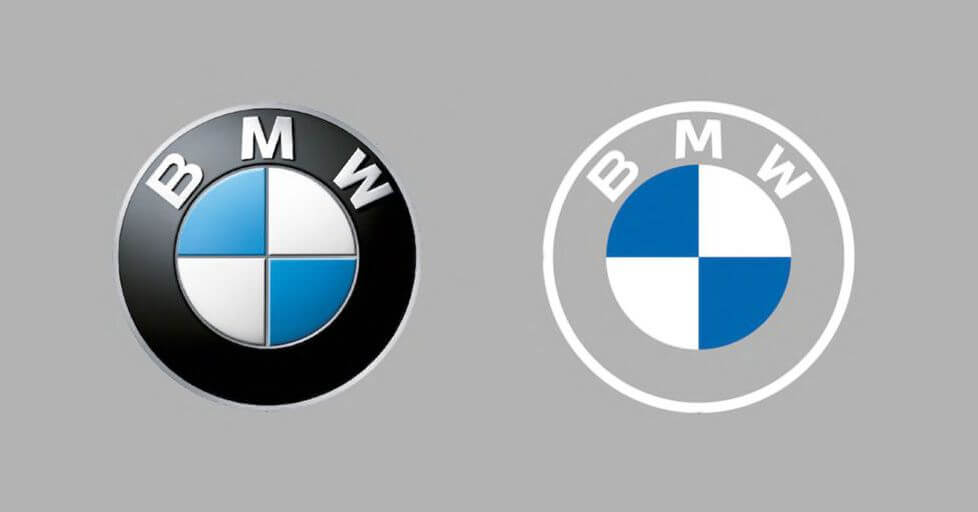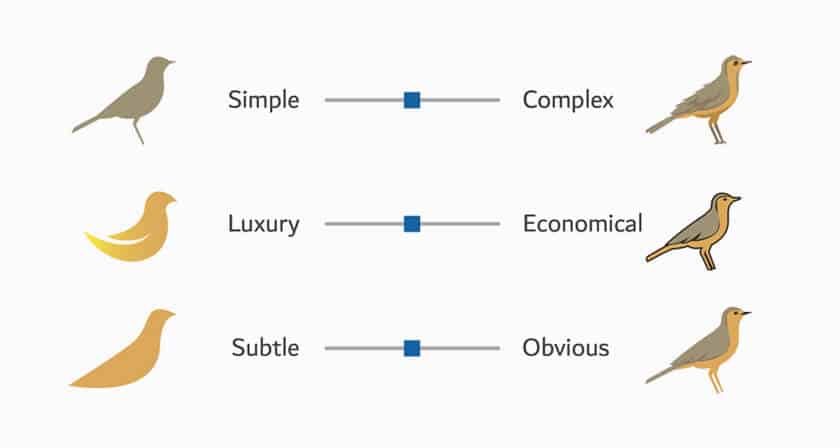For over 25 years, GoDaddy has been selling people a place to start their websites. Now they’re introducing the tools to build it, too. After a redesign of their Website and Marketing tool from 2019, their website builder offers start-to-finish GoDaddy website creation, from picking a domain name to launch.
The newly launched version has plenty of refurbished features to compete in today’s website builder market. If you’d like a tutorial on how to use the GoDaddy website builder, or just want to see if it’s usability is a good match for you, we have a step-by-step instructional guide on how to complete the basic tasks. But first, let’s discuss the pricing so you know what you’re getting into.
GoDaddy website builder pricing
—
GoDaddy website creation promises an all-inclusive process, but it’s not without its costs. It runs on a monthly subscription service (it’s GoDaddy, so watch out for the auto-renewal), which includes hosting, SSL, analytics and marketing tools (GoDaddy offers tools to manage social media posts and emails from your dashboard). Custom domain names—GoDaddy’s flagship product—are sold separately, but GoDaddy provides a xx.godaddysites.com URL to use for free.
The Basic plan has all the necessities, including use of their marketing tools for 5 social posts and 100 emails per month, plus of GoDaddy’s website and content templates. The Standard plan offers all that and built-in SEO, plus the use of their marketing tools for 20 social posts and 500 emails per month.
The Premium plan offers unlimited use of the marketing tools, as well as extra features for making appointments. The Ecommerce plan has all the perks of the Premium plan, plus online selling capabilities.
There’s also a free plan, which includes hosting, SSL, some access to templates and a limited use of their marketing tools.
Here’s a basic run-down of each plan’s price:
Before settling on a plan, it’s best to shop around the other best website builders for small businesses. If you’re looking only for a free site, check out these 7 free website builders.
1. How to set up an account and begin GoDaddy website creation
It’s helpful to review the pricing plan options from the start, but you can always start an account and play around a little to see if it’s the right website builder for you. To start an account with Godaddy…
2. How to choose a theme in GoDaddy
The first step in GoDaddy website creation is choosing a theme. Whatever industry you chose in the onboarding questionnaire affects which options appear first, but you’re free to choose templates from any industry. Although you can browse themes directly in the website builder, if you want to come prepared, you can see what they have on their regular site’s website templates page.
3. How to add pages in GoDaddy
In the right menu of the GoDaddy website builder, the Website tab lets you manage your site pages.
4. How to customize your GoDaddy website
You can (somewhat) customize how your pages appear, such as the images, text and composition to a degree. GoDaddy website creation uses what they call “sections,” which are block elements on the page roughly equally to a single screen. You can rearrange and edit these sections to make the site your own.
5. How to edit images, buttons and text in GoDaddy
Just like when editing sections, choose the page you want to edit and click the part you want to change in the preview window.
6. How to use extra features in the GoDaddy settings
Now that you know the basics of GoDaddy website creation, let’s dive into the more advanced features.
How to add popups
How to add an appointment scheduler
The settings tab
In the upper-right corner next to the Theme and Website tabs, the Settings tab has some pretty useful features. Let’s quickly run through what you can find there.
Building a site is easy; designing a site, not so much
—
Just because you can design a website yourself doesn’t mean you should. GoDaddy website creation is highly user-friendly so you can make and launch a site in just a few hours, but learning the ins and outs of web design—color theory, conversion tactics, UX design—takes years.
If you want to truly optimize your site, hire a freelance designer to build it for you.
Want to get the perfect website for your business?
Work with our talented designers to make it happen.
This content was originally published here.