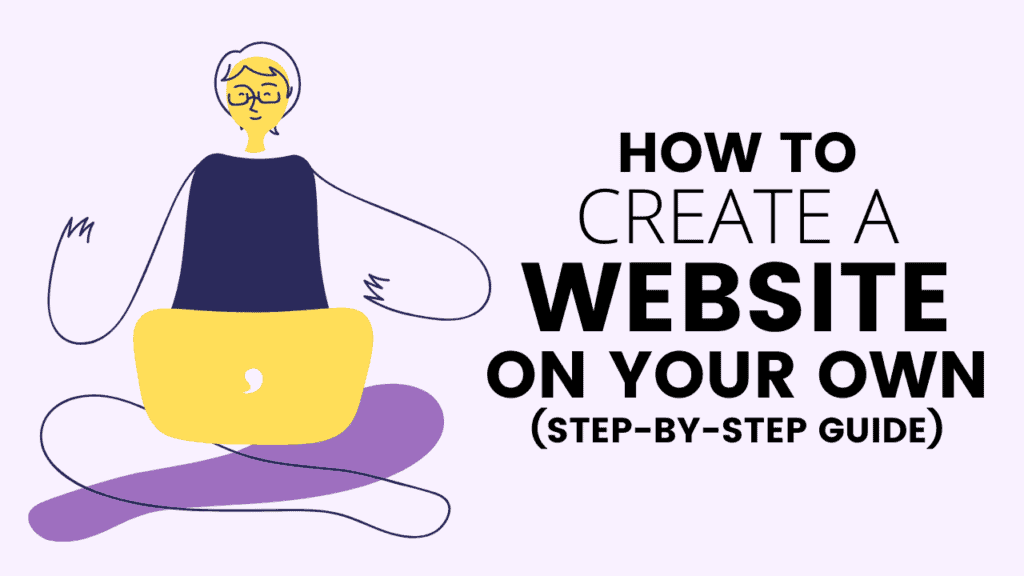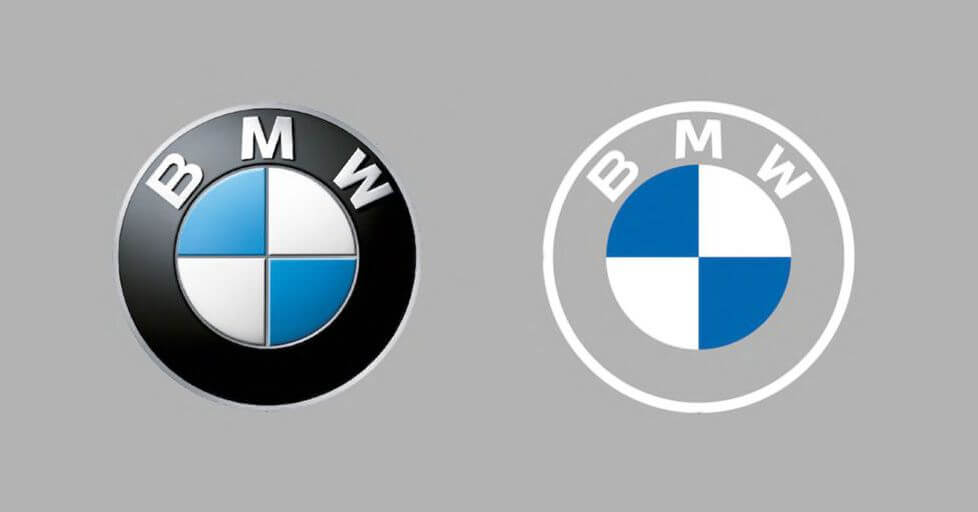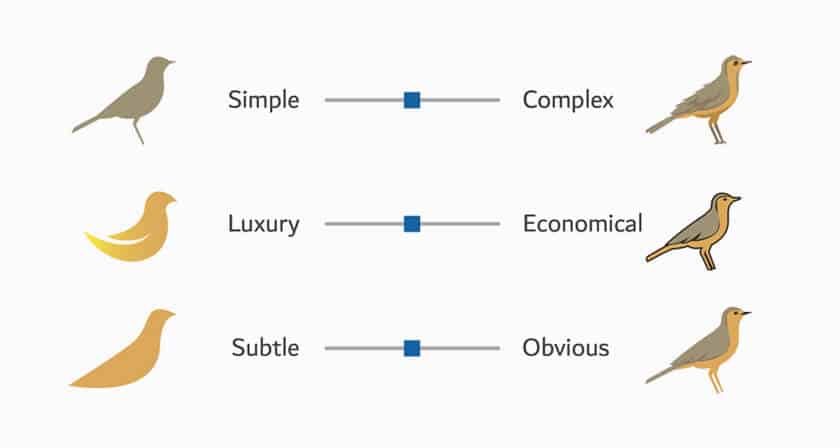Ready to create a website on your own in 2021?
Getting online is not a huge task anymore. There are plenty of platforms and tools are available to get things done even if you’re not a tech-savvy person.
When it comes to creating a website, you can get a little overwhelmed because a bunch of website builders out there on the internet today. But every website is created by regular people like you and me.
So you can do it too!
However, you may expect a “simple website” because your purpose may be simple or it not for big work. It can be a portfolio or anything related to a small purpose. So with your budget and experience, it is really important to choose the best place to get started.
With this step-by-step guide, I’ll show you how to do it with a tiny budget without any interruptions or annoying ads on it.
Let’s learn how to create a website for you, step-by-step!
Disclosure: This free article contains some affiliate links. If you purchase any service through one of these links I may earn a small commission, this is at no extra cost to you.
Things You Need to Create a Website
Whether your website is simple or fully functional website, you’ll need to consider on main things to make it a user-friendly and secure website.
To create something more than just a simple website, you’ll need to have a domain name (yourwebsite.com) and a web hosting service to make your website fully accessible to others.
When you have a domain name and hosting, you can create a website. We can be called it, you’re going to build a self-hosted website. Self-hosting is when you pay a web hosting company, they’ll host your website on the Internet. This means that you own your website.
WordPress is the most popular website building and content management system. The new data reveal it used by 39.5% of all the websites on the Internet.
That’s something to your knowledge. However, setting up a WordPress site is a simple task, a one-click process through the below process we are going to have.
Once you’ve finished the below guide, you’ll have a fully working website with a custom domain name!
Ready? Let’s dive in!
Step 1: Register a Domain Name
Very first thing is, you’ll need a domain name to create your website. The domain name will be your website name and address. Your visitors will be used this address to find your site through their web browsers.
My domain name is talkbitz.com. You can choose any name that you’d want to be your website’s domain name.
In order to create a website, I’m recommending you register your domain name with Namecheap. They offer domain names for affordable prices and it will help you to create your website with a tiny budget.
If you’re planning to get .com for your domain name, it will costs you $8.88 a year and there are so many domain extensions available to choose from.
You can simply check your domain availability below:
? Check if your domain name is available:
powered by Namecheap
If you don’t any experience with getting a domain name, I recommend you to follow my guide to learn how to register your domain name with Namecheap.
Once you’ve got your domain name registered at Namecheap, come back here and follow this guide to create your website from the next step.
Step 2: Get Web Hosting
Once you’ve got a domain name, you’ll also need a web hosting provider to create your website.
Put simply, web hosting is a service that stores your website and its files on a secure server that has always connected to the internet. Once you’ve created your website on a web host by connecting your domain name, it will accessible for others to browse.
With this guide, you’ll learn how to get affordable and reliable web hosting for your new website costs less than between $3 to $7 a month. For your very first month, it will be just $2.
Well, I hope you have a domain at Namecheap. Let’s get web hosting and connect them together to create your site.
Thankfully, Namecheap offers flexible plans with their Easy WP Managed WordPress Hosting solution so you don’t need to pay more money for hosting when you’re creating a website.
→ Click here to head over to Namecheap and hit the “See Pricing” button to select your pricing plan
Namecheap offers you a simple WordPress installation and website setup process, which means you no need to worry about installing WordPress and connecting your domain to your web host. Everything is simple and fun!
With Namecheap’s Easy WP hosting solution you’ll get:
First, Select a plan you love. I can recommend choosing the EasyWP Turbo plan because it has more storage and able to handle a huge monthly visitor count. In addition, it also offering Free SSL for your website.
For the first month, it just $2 or if you preferred to pay for a year up front, you can save a handsome amount on your bill.
If you’re wondering what is “Free SSL” refers, it will secure the communication between your visitor’s browser and the HTTPS-enabled website (That’s your website). Simply, the padlock icon on the left side of your web browser’s address bar.
When you select your plan, Namecheap will ask you to purchase it so you can choose your preferred payment method and go for it!
Hurray! Now you can start creating your website. First of all, you have to name it. Give your website name and click “Continue”.
In this step, you can connect your previously registered domain on Namecheap to your new website. Choose the “Your Domain on Namecheap” option and select your domain name from the list. In my case my domain name is firstwebsite.link.
In this step, you’ll ask to choose some plugins for the website you’re going to create. Select “Brizy builder” and you can choose other plugins as well.
At the final step, you can review your setup information. Click “Continue” to finalize everything.
Now you’re all set! It takes some time to power up your website. (Don’t forget to check your email for further information.)
Now you need to verify SSL/HTTPS settings if you’re on the EasyWP Turbo plan. Go to EasyWP dashboard, scroll down to “SSL Certificate” and click “Manage” to activate your SSL certificate.
From there click “Add” to choose “Free Positive SSL” and switch the toggle next to the “Status”. (If everything went well, you should see a padlock icon next to your domain name in your web browser address bar.)
The SSL Certificate installation process takes few hours so make sure you’ve turned it on but you can still continue to customize your website.
That’s all!
Now, type your domain name into the web browser. With WordPress correctly installed, you’ll see is a very basic website like this:
I know that doesn’t look attractive, don’t worry, you’ll learn how to change the design to something more appealing with the below step.
Step 3: Customize Your Website
I hope now you’ve your new website alive, it’s time to make it feel more attractive with the design, customizing, and some branding stuff.
Simply, go to your WordPress dashboard to start customizing your website. You can find it at yourwebsite.com/wp-admin. You can also find it at the EasyWP WordPress admin interface. (Check your inbox for login details.)
So, this is the dashboard you need to create content and customize your website. To get a clear idea about how to use this properly, you can head over to my WordPress Dashboard guide.
Once you’ve logged in, you can see your WordPress dashboard like this:
To design your website, you can be starting by choosing a great theme for your website. Navigate to Appearance > Themes > Add new and search for the “Astra” theme. Then Install it and click “Activate” to enable it.
This theme is free to use and you can also get more customizable features for your website with Astra PRO addon.
To create your first web page, go to “Pages” and click “Add new” from the WordPress dashboard. Name your page and click “Edit with Brizy” to design your page.
With Brizy, you can design an appealing website easily without any design experience. Here’s a brief video created by Brizy to learn everything from scratch:
After all of the customizations, make sure to publish it to see every visitor to your website. Do can also create many pages such as About us, Contact us, and Privacy policy for your website following the same process.
And don’t forget to create a logo for your new website with the help of easy platforms like Tailor Brands, or Canva.
After you’ve customized a page for your homepage, you need to set it as it for the home page in WordPress settings.
To do that, go to “Settings” from the WordPress dashboard and navigate to the “Reading” section. Then choose your perfect page for the home page under the “Your homepage display” section and save it.
Finally, enter your website domain on your browser’s address bar, and see how its looks like!
It will look something like this:
With Brizy, you’ll figure out it’s super easy to design anything in few steps. It supports creating Global blocks, meaning when you create a header menu for your website, you mark it as a Global block for every page on your website. You can head over to Brizy’s YouTube channel to find more design tips.
Launch Your Website and Keep Improving It
Congrats on your new website, you’ve just learned how to create a website on your own!
We chose the EasyWP management WordPress solution for your website creation. That’s a very easy way to get started from a simple website, and you’ll have full control of your website.
For example, If you want to sell goods in future you can do it just inside your WordPress website with the help of the WooCommerce WordPress plugin.
Moreover, there are many types of websites you can create with WordPress. But they’re not limited to Portfolios, Booking sites, Forums, Jobs Board, etc.
No one can put ads on your website and no one can limit your features on the website and there are plenty of WordPress plugins that can help to add more functionality to your website. You got the freedom to do what you love.
As you grow you can scale your website with higher plans at Namecheap.
Never stopped by here, you can do many more things with WordPress. You can explore guides on this website to learn more about website building, blogging, making money with your website, and other productivity things that can help you to grow online.
Here are few other tools you can be used to improve your website:
In addition, If you want to polish your skills, Udemy.com comes with handy online courses so you can take one of them related to you!
Happy website creating!
This content was originally published here.